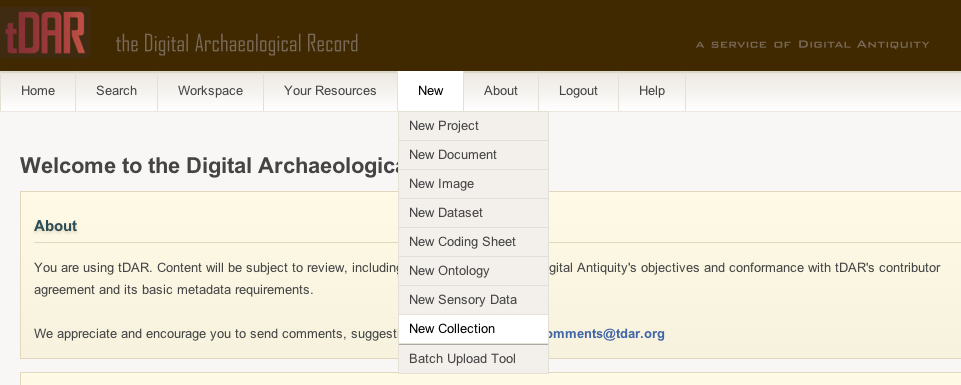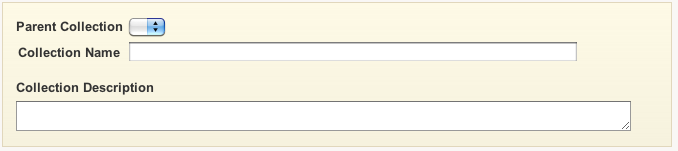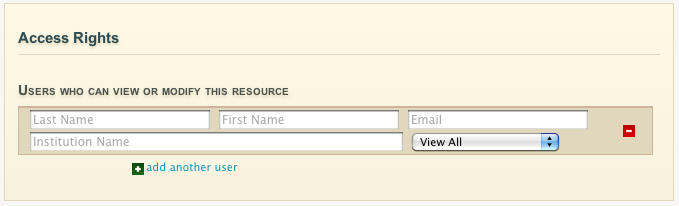Creating a Collection
...
Two examples of collections with lots of imbedded embedded layers are the Pueblo Grand (AZ U:9:7 [ASM]): Soil Systems Inc. Testing, Data Recovery, and Monitoring collection and the Sapelo Island collection.
...
To create a collection, you must first create a new information resource to ingest (in this case, a collection into ) in tDAR.
To create a new information resource, you can use the "New" button on the tDAR toolbar (You are able to access this toolbar and button on any page within tDAR). Hold your cursor pointer over the "New" button and select "New Collection" from the drop-down menu. This will bring you to the "Create a CollectionsCollection" page.
The first thing you will be prompted for on the "Create a Collection" page is a name and description for your collection. Enter the name of your collection in the "Collection Name" box and the description for your collection in the "Collection Description" box.
You are also able to choose a "Parent Collection" which will allow you to inherit all the access permissions defined by the parent. Choosing a parent collection also embeds the new collection within a higher-level collection, which is often helpful for organizing large numbers of resources.
Browse and Display Options
Next, you will be asked to choose whether the collection will be public or private. Public collections are viewable to all tDAR users and are accessible through the "Browse and all Collections" page. To make a collection public select "Yes." Private collections are only accessible to the users identified in the Access Rights section (see below). To make a collection private select "No."
In the "When Browsing Sort Resource By" field, select the sorting type method that best reflects how you would like tDAR to sort the resources when displaying the collection to other users. There are ten sorting type options:
...
- "View All" permits the user to view/download all of the attached files associated with the collection.
- "Modify Record" permits the user to edit the resources associated with the collection.
- "Administer Collection" permits the user to edit resources in the collection and modify the contents and users of the collection.
IMPORTANTLY: Permissions to view or modify resources are passed to the resources within that collection!
Add/Remove Resources
The "Add/Remove Resources" field allows you to search for and add resources that you have already uploaded on tDAR to your collection. You can limit the number of results by using the input fields above the table.
...