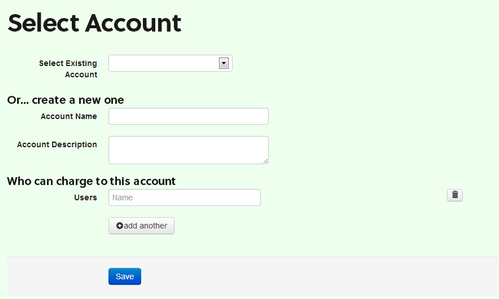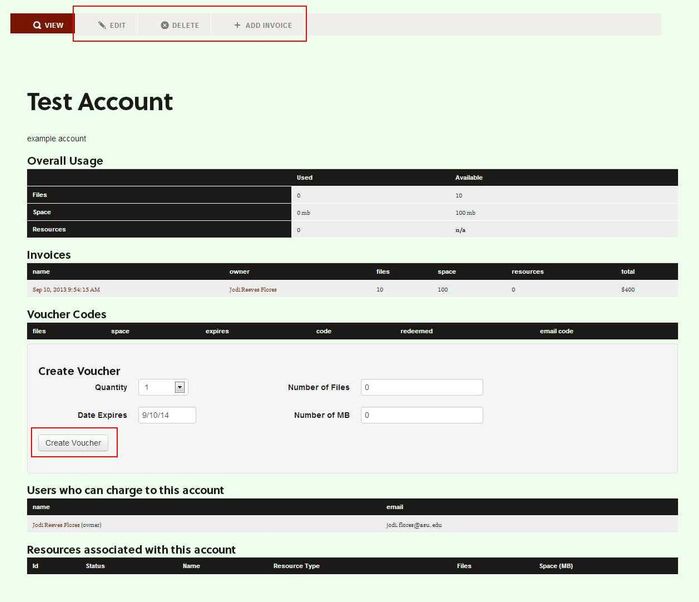Creating & Managing a Billing Account
Managing a Payment Account | |
|---|---|
From here you can choose to view, edit, delete or add a new invoice to your account. You can also create a Voucher. | |
Select edit and you will go to a page that is similar to the one above in the section on "Adding an Invoice to a Billing Account/Creating a Billing Account" You will be able to chance the account name, account description, and add users to the account. When you are done with your changes, select "Save". | |
To delete the account, select the delete button. You will then be asked to explain why you are deleting the account, and confirm that you do want to delete the account. | |
If you want to buy more space/files for this billing account, select the "+ Add Invoice" option. This will take you through the process described in How to Purchase Files/Space in tDAR.
| |
From this page you can also create a voucher. Vouchers allow you to share files/space with other users without having to allow access to your Billing Account. Use to drop down menu next to "Quality" choose how many vouchers you want to create. Then enter the number of files or MB per voucher you wish to a lot. You can also select the year the vouchers will expire.
When you are done, select the "Create Voucher" button. | |
| Voucher Codes | |
|---|---|
The voucher codes that were created will appear on your billing account page. The number of files, space, expiration date and code are listed for each voucher.
The code will be what is entered when the person using the voucher redeems it. See How to Purchase Files/Space in tDAR on how to redeem this code. When a code has been redeemed, it will be indicated to the right on the code.
To share the code visa email, select the "send via email" option. | |
What Next?
Now you can use the files/space that you have purchased to add resources to tDAR. We suggest that you plan out how to you want to organize your contribution, especially if you're uploading multiple, related resources. See Organizing Your Data.