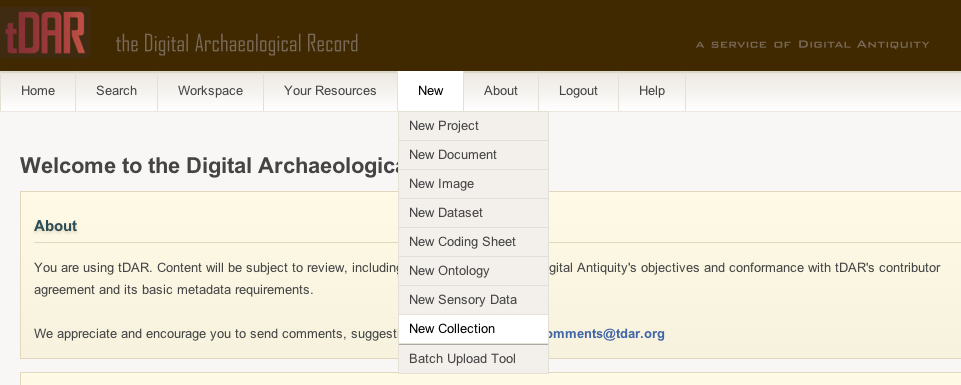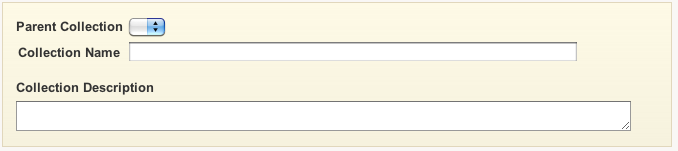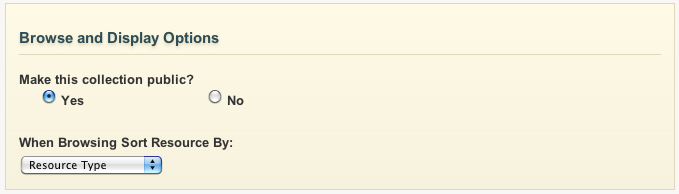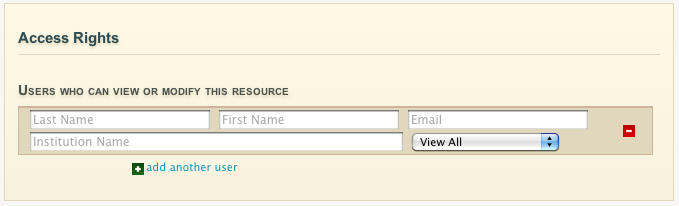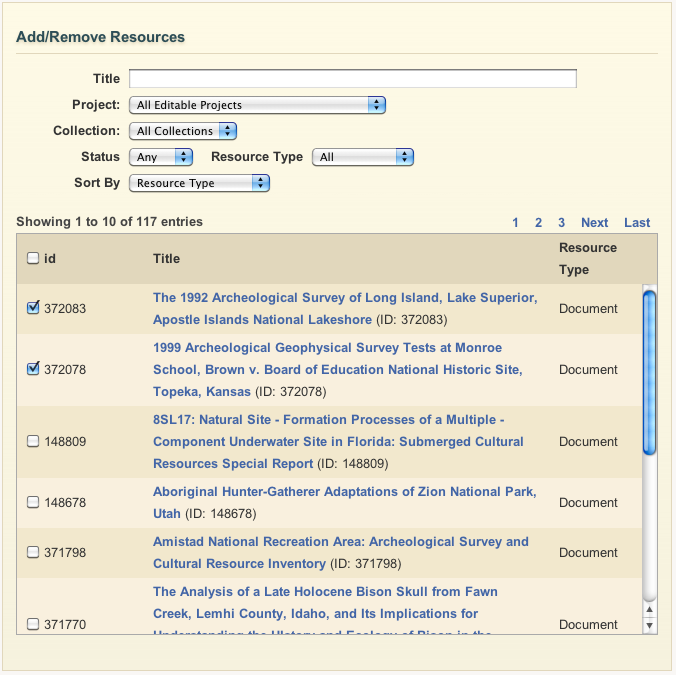Creating a Collection
...
To create a new information resource, you can use the "NewUpload" button on the tDAR toolbar (You are able to access this toolbar and button on any page within tDAR). Hold your pointer over This will bring you to the "New" button and select "New Collection" from the drop-down menu. This will bring Create and Organize Resources" page. Clicking"Collection" will take you to the "Create a Creating: New Collection" page.
The first thing you will be prompted for on the "Create a :New Collection" page is a name and description for your collection. Enter the name of your collection in the "Collection Name" box and the description for your collection in the "Collection Description" box.
You are also able to choose a "Parent Collection" which will allow you to inherit all the access permissions defined by the parent. Choosing a parent collection also embeds the new collection within a higher-level collection, which is often helpful for organizing large numbers of resources.
Browse and Display Options
...
- Resource Type
- Resource Type Z-A
- ID (Oldest to newest resource)
- ID Reversed (newest to oldest resource)
- Title
- Title Z-A
- Project (grouped by project ordered by title)
- Date (date on the resource)
- Date Reversed
- Relevance
Access Rights
The user "Access Rights" determine who can edit a document or related metadata. To add a user, enter the first few letters of the individual's last name. The form will check for matches in tDAR's database and populate the remaining fields.
...
- "View All" permits the user to view/download all of the attached files associated with the collection.
- "Modify Record" permits the user to edit the resources associated with the collection.
- "Modify Files and Metadata" permits the user to edit files and metadata associated with the collection.
- "Administer Collection" permits the user to edit resources in the collection and modify the contents and users of the collection.
IMPORTANTLY: Permissions to view or modify resources are passed to the resources within that collection!
Add/Remove Resources
The "Add/Remove Resources" field allows you to search for and add resources that you have already uploaded on tDAR to your collection. You can limit the number of results by using the input fields above the table.
Selected Resources
The "Selected Resources" field displays the resources that you have chosen to add to your collection. The field will remain blank if no resources have been selected.